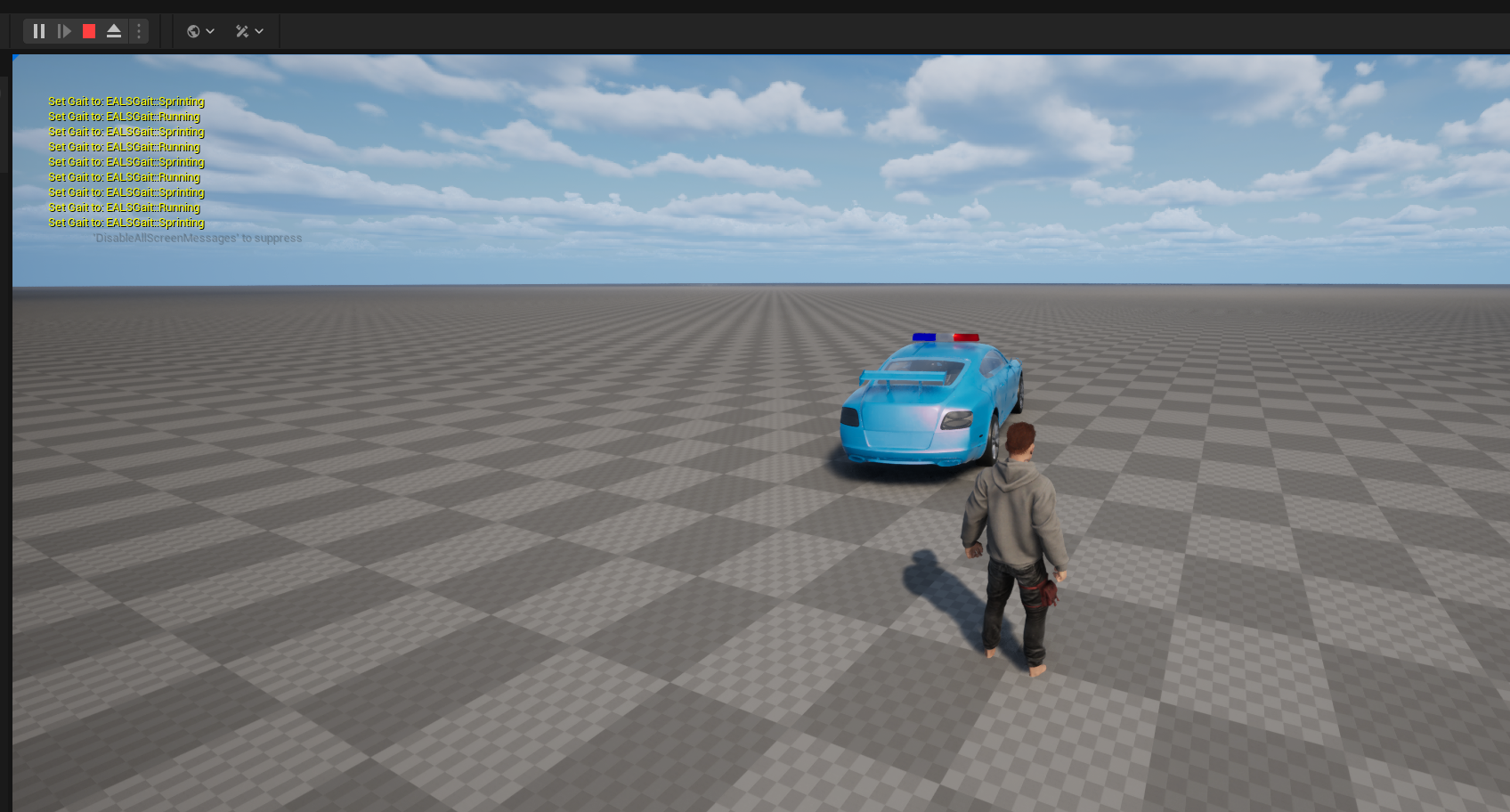HSimpleVehicle Guide
Create vehicles using the HSimpleVehicle class.
Vehicle Tutorial
Creation and testing
Studio provides a ready made template to start testing simple vehicle right away in just a few steps.
- Create and open a new studio project from launcher.
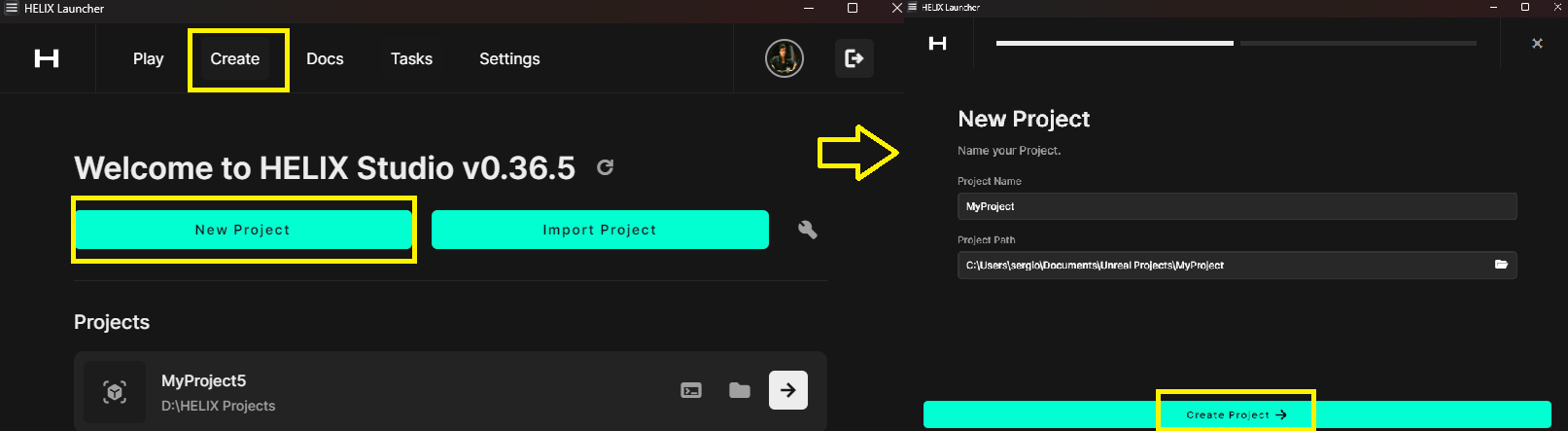
- Inside the new project select "New Item" then Select category “Vehicle” subcategory “Simple Vehicle”, set a name for the item and click "Create Item".
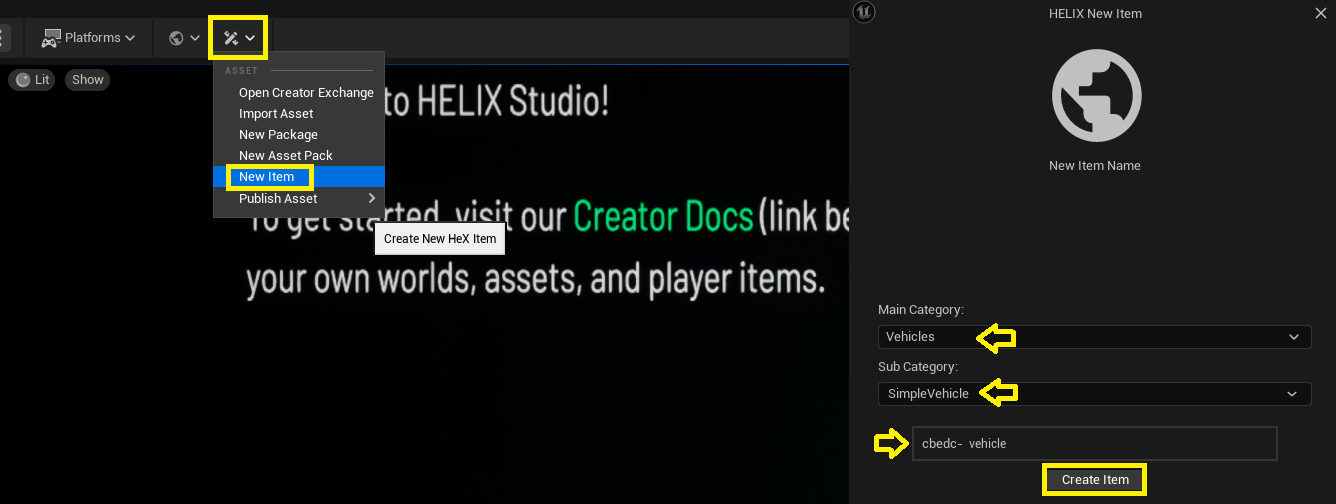
- A new plugin will be created with a single blueprint item called “BP_Vehicle”, click the play button on studio and stop the game again, so the new plugin files are generated.
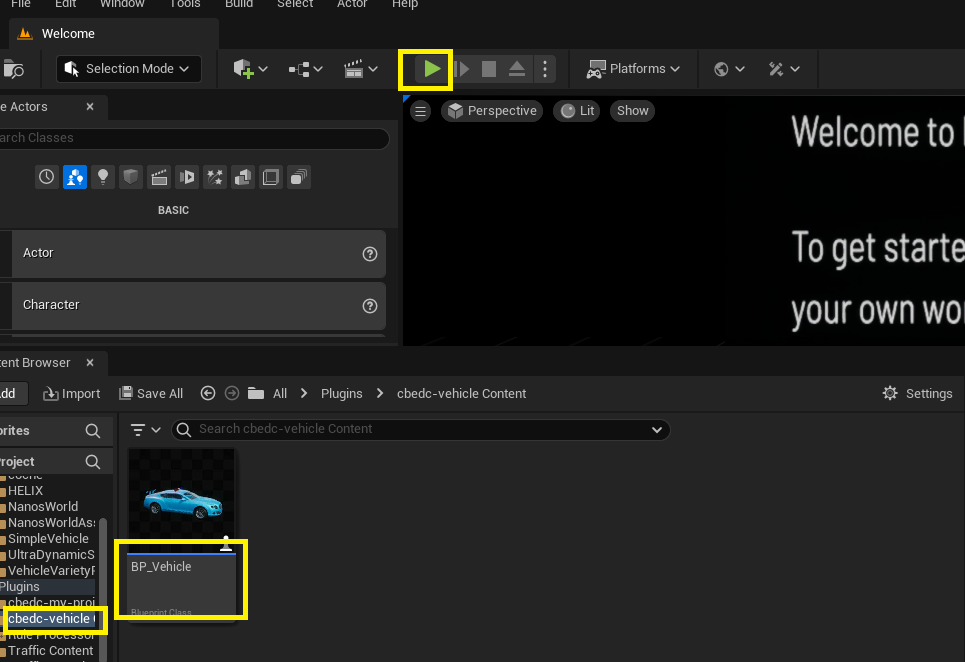
- Now, open VS Code from the menu in studio, and in the Server root folder there is the config.toml file, click it and add the created plugin into the assets section.
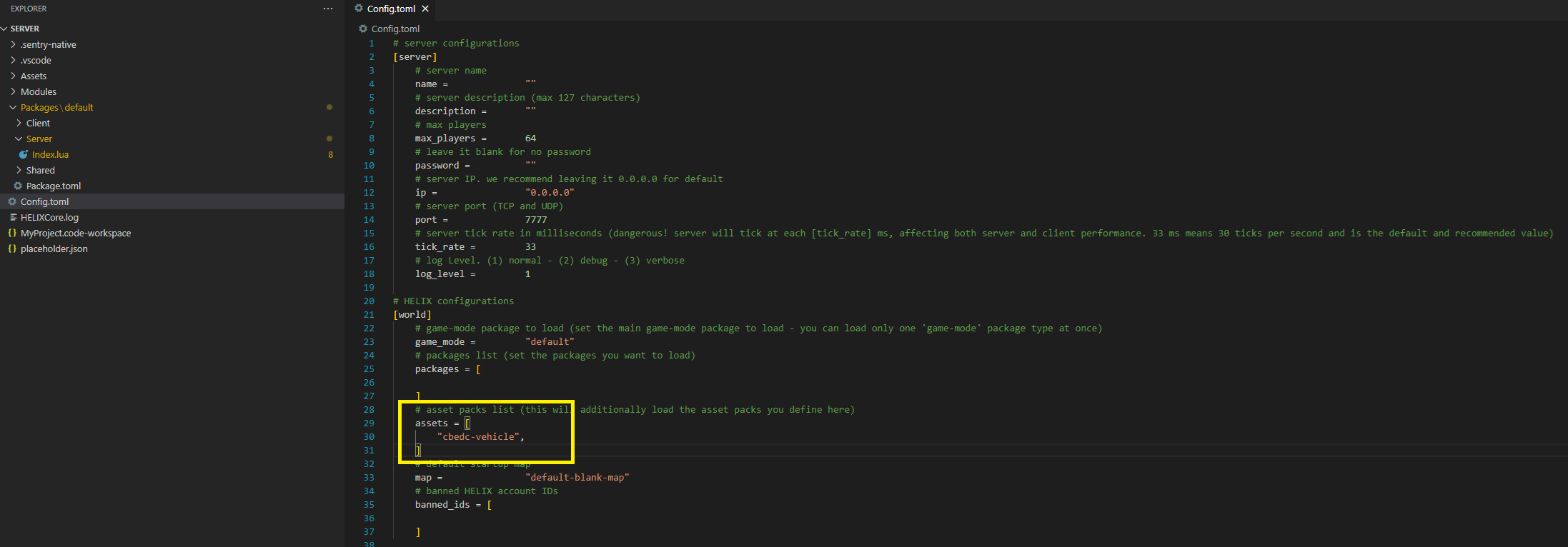
- Now, still in VS Code, find the index.lua file inside
Packages > Server > Index.luaand add the following code at the end of the file:
Packages\Server\Index.lua
SIMPLEVEHICLE = HSimpleVehicle(Vector(400, 0, 30), Rotator(0, 0, 0),"YourPlugin::BP_Vehicle", CollisionType.Normal,true)
- Replace the “YourPlugin” section for the correct name of the vehicle plugin folder. Now click play and test the vehicle!